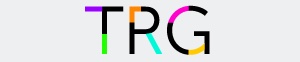 |
|
| NetWrix Password Manager User Guide |
Enrolling for Self-Service
After you log on to your workstation, you may be prompted to enroll for self-service password management by the NetWrix Password Manager - Enrollment dialog box. If you have already enrolled using the Self-Service Portal, this dialog would not appear.
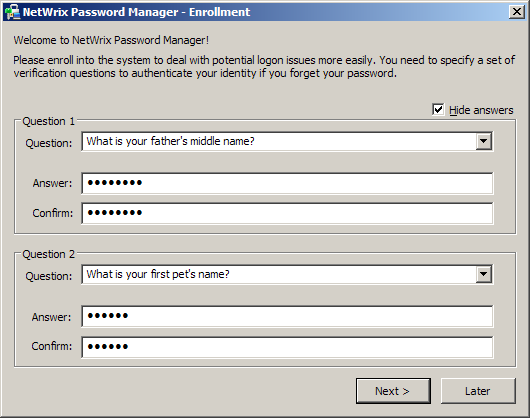
Specify the verification questions and provide answers to them. In the default Password Manager configuration, four questions are required. The Enrollment window, however, can display only two questions at a time, so if there are more of them, click Next to get to the next page.
Upon answering all the questions, click OK to complete the enrollment.
You can modify these questions and answers later, through the self-service portal, or by launching NetWrix Password Manager Self-service Client | Enrollment Wizard from the Start menu.
Password verification questions are used when you want to retrieve your password. They also provide an additional identity protection level. You can select a predefined question or specify your own.
NOTE: the custom questions creation can be unavailable if disabled by your administrator.
Please follow these guidelines on picking reliable, guess-proof answers.
A good answer:
- Must not be obvious;
- Should preferably not be known by any other parties;
- Must be at least 10 characters long.
If you want to hide your input while you are typing, select the Mask input option. This will hide your input with password characters, and an additional confirmation text box will appear for each answer.
| Previous: Windows Logon Prompt Extension |
Index | Next: Logging on with a Forgotten Password |